SCam Quickstart Guide
Viewfinder view
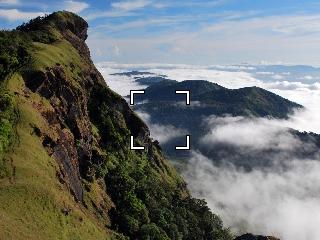
Capturing images
Press the device's camera key (where available), select key or green key to capture an image. If autofocus is supported by the device and the active preset, but autofocus has not yet been performed, focusing happens before the image capture.
Use volume keys or star and hash to zoom in and out. Left softkey opens menu, where the active camera settings can be viewed and changed. Several settings can also be changed via shortcut keys, see the full list of supported keys below.
Controlling autofocus
Half-press the device's camera key to start autofocus. The autofocus indicator (rectangle in the middle of the screen) will turn green if focusing is successful or red if focusing failed. Releasing the key returns back to unfocused state, and pressing key fully down starts image capture. After image capture is complete, autofocus normally returns to unfocused state.
Pressing the numeric key 2 also toggles autofocus between focused and unfocused state. In addition to this, pressing the key more than 2 seconds while focusing or focused causes autofocus to be locked, which allows capturing of several images with the same focal distance without needing to focus again between the images. Autofocus lock is indicated by a lock icon in the upper part of the autofocus indicator, and the focus can be unlocked by simply pressing the toggle autofocus key again.
Viewfinder shortcut keys
- Volume keys, star and hash - Zoom
- 0 - View captured image
- 1 - Toggle preset
- 2 - Toggle autofocus
- 3 - Toggle histogram
- 4, 6 - Adjust contrast
- 5 - Toggle color effect
- 7, 9 - Adjust exposure compensation
- 8 - Toggle flash mode
- Backspace (C) - Switch to standby mode
Menu
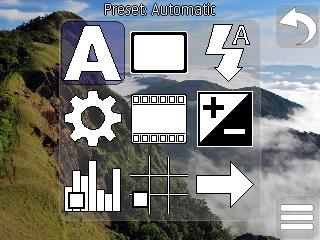
Menu grid can be opened by pressing Left Softkey in viewfinder view. In menu grid, use cursor keys to move around and select key to select the active item, or open the item submenu.
Volume keys or star and hash can be used to cycle through the possible values of the active item. Numeric keys 1-9 can be used to jump to and select the corresponding item (1=top left, 9=bottom right).
Setting sliders
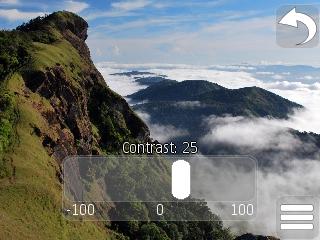
Use volume keys, left and right or star and hash keys to increase or decrease setting value. Numeric keys 1-9 can be used to quickly jump to 10%..90% of the slider value range. Numeric key 0 toggles the setting value between the minimum and maximum values.

