SCam Quickstart Guide
Viewfinder view

Capturing images
Press the device's camera key (where available), green key or onscreen camera button to capture an image. If autofocus is supported by the device and the active preset, but autofocus has not yet been performed, focusing happens before the image capture.
Use volume keys or swipe, pinch and reverse pinch gestures (on devices that support multitouch) to zoom. Tap view images ("Film") button to view latest captured image, exit ("X") button to exit the application, or press down exit button and slide finger away to put the application into standby mode. Tapping the screen anywhere else opens menu, where the active camera settings can be viewed and changed.
Controlling autofocus
Half-press the device's camera key or press down the onscreen camera button to start autofocus. The autofocus indicator (rectangle in the middle of the screen) will turn green if focusing is successful or red if focusing failed. Releasing the camera key or sliding finger away from onscreen camera button and releasing returns autofocus back to unfocused state. Pressing camera key fully down, or releasing finger on the onscreen camera button starts image capture. After image capture is complete, autofocus normally returns to unfocused state.
Autofocus can also be toggled by touching the autofocus indicator in the middle of the screen. Pressing the indicator more than 2 seconds, while focused or focusing, locks autofocus. Pressing the indicator more than 2 seconds and sliding finger away from the indicator before releasing disables autofocus. Pressing the autofocus indicator again releases locked/disabled autofocus. Locking autofocus allows capturing of several images with the same focal distance without needing to focus again between the images.
Menu
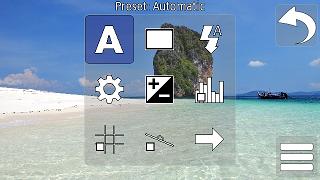
Menu grid can be opened by tapping the screen in an area without buttons or controls. Tapping a menu item activates it, and tapping an activated item causes the menu item action to be performed, or opens the corresponding submenu. Volume keys can be used to cycle between possible values or toggle the active menu item.

